Conceptronic C54NETCAM Guide d'installation
Naviguer en ligne ou télécharger Guide d'installation pour Webcams Conceptronic C54NETCAM. Conceptronic C54NETCAM Installation guide Manuel d'utilisatio
- Page / 157
- Table des matières
- MARQUE LIVRES




- Snelstart Handleiding 1
- 2. Product mogelijkheden 2
- 4. Standaard instellingen 2
- 5. Product overzicht 3
- 6. Het apparaat aansluiten 5
- 7. Het apparaat configureren 6
- NEDERLANDS 10
- 7. Het apparaat gebruiken 14
- Quick Installation Guide 18
- ENGLISH 19
- 2. Product Features 19
- 3. Notes & Cautions 19
- 4. Default Values 19
- 5. Product Overview 20
- 6. Connecting the Device 22
- 7. Configuring the Device 23
- 7. Using the Device 31
- Guía de instalación rápida 35
- ESPAÑOL 36
- 3. Notas y avisos 36
- 4. Valores predeterminados 36
- 5. Descripción del producto 37
- 6. Conexión del dispositivo 39
- Declaración de Conformidad 50
- DEUTSCH 53
- 2. Produktmerkmale 53
- 3. Vorsichtshinweise 53
- 4. Standardeinstellungen 53
- 5. Produktübersicht 54
- 6. Anschluss des Gerätes 56
- 7. Konfiguration des Gerätes 57
- 7. Benutzung des Gerätes 65
- CE - Konformitätserklärung 67
- Guide d’installation rapide 69
- FRANÇAIS 70
- 4. Valeurs par défaut 70
- 6. Branchement de l’appareil 73
- 7. Utilisation de l’appareil 82
- Déclaration de Conformité CE 84
- Guida d’installazione rapida 86
- 3. Avvisi e precauzioni 87
- 4. Valori di default 87
- 5. Spiegazione del prodotto 88
- 7. Come usare il dispositivo 99
- ITALIANO 100
- Manual de Instalação Rápida 103
- PORTUGUÊS 104
- 3. Notas e Precauções 104
- 4. Valores predefinidos 104
- 5. O produto 105
- 106
- 6. Ligação do dispositivo 107
- 7. Utilização do dispositivo 116
- ECLARA QUE O PRODUTO 119
- Gyorstelepítési útmutató 120
- 2. A termék jellemzői 121
- 4. Alapértelmezett értékek 121
- 5. A termék áttekintése 122
- Hátulnézet 123
- 6. Az eszköz csatlakoztatása 124
- 7. Az eszköz konfigurálása 125
- 7. Az eszköz használata 133
- Declaration of CE Conformity 135
- Hızlı Kurulum Kılavuzu 137
- 2. Ürün Özellikleri 138
- 3. Notlar ve Uyarılar 138
- 4. Varsayılan Değerler 138
- 5. Ürüne Genel Bakış 139
- 7. Aygıtın Yapılandırılması 142
- 7. Aygıtın Kullanımı 150
- GNU/GPL license 154
Résumé du contenu
NEDERLANDS 1 Conceptronic C54NETCAM2 / CNETCAM2 Snelstart Handleiding Gefeliciteerd met de aanschaf van uw Conceptronic Netwerk IP Camera. In deze s
NEDERLANDS 10 • Klik op de ‘Next’ knop om naar de ‘E-mail Setting’ pagina te gaan. De volgende opties kunnen ingesteld of veranderd worden: - SMTP
ITALIANO 100 • 1, 4, 9 o 16 : selezionare quante camere si desidera visualizzare allo stesso tempo. • Full : mostra la selezione precedente (1
Dichiarazione di conformità CE 101 Il fabbricante 2L International BV Indirizzo Databankweg 7 3821 AL Amersfoort, Paesi Bassi dichiara qui di
Dichiarazione di conformità CE 102 In fabbricante 2L International BV Indirizzo Databankweg 7 3821 AL Amersfoort, Paesi Bassi Dichiara
PORTUGUÊS 103 Conceptronic CNETCAM2 / C54NETCAM2 Manual de Instalação Rápida Parabéns pela compra da Câmara de Rede IP da Conceptronic. Este Manual
PORTUGUÊS 104 2. Características do produto • Monitorização de rede, acessível através do software “UltraView” incluído ou através do seu navegador
PORTUGUÊS 105 5. O produto Parte da frente C54NETCAM2 CNETCAM2 Descrição dos números 1. Lente ajustável. 2. LEDs de ‘Alimentação’ (cima) e
PORTUGUÊS 106 Vista Traseira C54NETCAM2 CNETCAM2 Descrição dos números 1. Porta para ligação para rede LAN (RJ45). 2. Botão de rei
PORTUGUÊS 107 6. Ligação do dispositivo Ligação dos cabos • Ligue uma extremidade do cabo de rede fornecido ao dispositivo e a outra extremidade a
PORTUGUÊS 108 7. Configuração do dispositivo Usar o programa Ultraview para adicionar uma câmara • Instale o programa Ultraview da Conceptronic co
PORTUGUÊS 109 Sigas estes passos para adicionar uma câmara ao programa: - Clique no botão ‘Settings’ (Configurações) que fica por baixo de ‘Control
NEDERLANDS 11 • Klik op de ‘Next’ knop om naar de ‘Wireless Networking’ pagina te gaan. Let op: Deze sectie is alleen van toepassing op de C54NET
PORTUGUÊS 110 Usar o ‘Smart Wizard’ para introduzir a configuração da câmara • Seleccione a opção ‘Camera Configuration’ (Configuração da câmara) n
PORTUGUÊS 111 • Clique no botão ‘Next’ (Seguinte) para passar à página ‘IP Setting’ (Configuração IP). Podem-se definir ou alterar as seguintes op
PORTUGUÊS 112 Podem-se definir ou alterar as seguintes opções: - SMTP Server Address : Se quiser usar a opção de notificação de e-mail, pode (Ende
PORTUGUÊS 113 • Clique no botão ‘Next’ (Seguinte) para passar à página ‘Wireless Networking’ (Rede sem fios). Nota: Isto só se aplica ao C54NETCAM
PORTUGUÊS 114 - Authentication : Deixe esta opção como ‘Open’ (Aberta) quando não houver (Autenticação) nenhuma segurança activada no router
PORTUGUÊS 115 • Clique no botão ‘Next’ (Seguinte) para passar à página ‘Confirm Settings’ (Confirmar configurações). Assegure-se de que todas as
PORTUGUÊS 116 7. Utilização do dispositivo Depois de ter configurado correctamente o CNETCAM2 ou o C54NETCAM2 (ver passo 6 anterior), pode começar a
PORTUGUÊS 117 Selecção de visualização: Nota: A secção ‘View Selection’ (Selecção de visualização) aplica-se se usar várias câmaras de rede. •
Declaração de Conformidade CE 118 O fabricante 2L International BV Morada Databankweg 7 3821 AL Amersfoort, Países Baixos Declara que o produ
Declaração de Conformidade CE 119 O fabricante 2L International BV Morada Databankweg 7 3821 AL Amersfoort, Países Baixos DECLARA QUE O PR
NEDERLANDS 12 - Authentication : Laat deze optie op ‘Open’ staan wanneer er geen beveiliging aanwezig is op het netwerk waar u mee wilt verbin
MAGYAR 120 Conceptronic CNETCAM2/C54NETCAM2 Gyorstelepítési útmutató Köszönjük, hogy a Conceptronic hálózati IP-kameráját választotta. Ez a gyorste
MAGYAR 121 2. A termék jellemzői • Hálózatfigyelés, amely elérhető a mellékelt „UltraView” szoftver segítségével, illetve az ActiveX és/vagy a Java
MAGYAR 122 5. A termék áttekintése Elölnézet C54NETCAM2 CNETCAM2 A számok ismertetése 1. Állítható lencse. 2. LED-ek az „áramellátás” (fels
MAGYAR 123 Hátulnézet C54NETCAM2 CNETCAM2 A számok ismertetése 1. A LAN-hálózat csatlakoztatására szolgáló port (RJ45). 2. Alaphelyzetbe vissz
MAGYAR 124 6. Az eszköz csatlakoztatása A kábelek csatlakoztatása • Csatlakoztassa a mellékelt hálózati kábel egyik végét az eszközhöz, másik végé
MAGYAR 125 7. Az eszköz konfigurálása Kamera hozzáadása az Ultraview program segítségével • Telepítse a Conceptronic Ultraview programját a termé
MAGYAR 126 Kamerának a programhoz történő hozzáadásához kövesse az alábbi lépéseket: - Kattintson a „Settings” gombra, amely bal oldalon, a „Cont
MAGYAR 127 Kamerabeállítások bevitele a „Smart Wizard” segítségével • Jelölje ki a „Camera Configuration”-t a fastruktúrán, majd jelölje ki az elő
MAGYAR 128 • Kattintson a „Next” gombra, ha az „IP Setting” oldalra kíván továbblépni. Az alábbi opciók állíthatók be, illetve változtathatók meg
MAGYAR 129 • Kattintson a „Next” gombra, ha az „E-mail Setting” oldalra kíván továbblépni. Az alábbi opciók állíthatók be, illetve változtathatók
NEDERLANDS 13 • Klik op de ‘Next’ knop om naar de ‘Confirm Settings’ pagina te gaan. Verzeker uzelf er van dat alle instellingen juist zijn voord
MAGYAR 130 • Kattintson a „Next” gombra, ha a „Wireless Networking” oldalra kíván továbblépni. Megjegyzés: Ez csak a C54NETCAM2 esetében érvényes.
MAGYAR 131 - Authentication : Hagyja ennek az opciónak a beállítását az „Open”-en, ha a vezeték nélküli útválasztón vagy elérési ponton —
MAGYAR 132 • Kattintson a „Next” gombra, ha a „Confirm Settings” oldalra kíván továbblépni. Ügyeljen arra, hogy minden beállítás megfelelő legyen
MAGYAR 133 7. Az eszköz használata Ha a CNETCAM2-t vagy a C54NETCAM2-t helyesen konfigurálta (lásd a fenti 6. lépést), elkezdheti alkalmazni az Ultr
MAGYAR 134 View Selection (nézet kiválasztása): Megjegyzés: Ez a „View Selection” szegmens csak akkor érvényes, ha több hálózati kamerát
Declaration of CE Conformity 135 The manufacturer 2L International BV Address Databankweg 7 3821 AL Amersfoort, the Netherlands Hereby declar
Declaration of CE Conformity 136 The manufacturer 2L International BV Address Databankweg 7 3821 AL Amersfoort, the Netherlands Hereby dec
TÜRKÇE 137 Conceptronic CNETCAM2 / C54NETCAM2 Hızlı Kurulum Kılavuzu Conceptronic Ağ IP Kamerası Satın Aldığınız İçin Tebrikler. Bu Hızlı Kurulum
TÜRKÇE 138 2. Ürün Özellikleri • Ağ izleme, birlikte verilen “UltraView” yazılımı ile veya ActiveX ve/veya aktif Java™ içeren web tarayıcınız içind
TÜRKÇE 139 5. Ürüne Genel Bakış Ön Görünüm C54NETCAM2 CNETCAM2 Rakamların açıklaması 1. Ayarlanabilir mercek. 2. ‘Güç’ (üst) ve ‘İşlem’ (a
NEDERLANDS 14 7. Het apparaat gebruiken Als u de C54NETCAM2 of CNETCAM2 correct geconfigureerd heeft (zie hoofdstuk 6), kunt u de Ultraview software
TÜRKÇE 140 Arka Görünüm C54NETCAM2 CNETCAM2 Rakamların açıklaması 1. LAN ağ bağlantı portu (RJ45). 2. Reset düğmesi. 3. Güç kayna
TÜRKÇE 141 6. Aygıt Bağlantısının Yapılması Kablo bağlantılarının yapılması • Birlikte verilen ağ kablosunun bir ucunu aygıta, diğer ucunu bilgisa
TÜRKÇE 142 7. Aygıtın Yapılandırılması Kamera eklemek için Ultraview programının kullanılması • Ürün CD-ROM’unu kullanarak Conceptronic Ultraview
TÜRKÇE 143 Programa bir kamera eklemek için aşağıdaki adı mları izleyin: - Sol tarafta ‘Controls’ (Denetimler) altında yer alan ‘Settings’ (Ayarlar
TÜRKÇE 144 Kamera ayarlarını girmek için ‘Smart Wizard’ (Akıllı Sihirbaz)’ın kullanılması • Ağaç görünümünde ‘Camera Configuration’ (Kamera Yapılan
TÜRKÇE 145 • ‘IP Setting’ (IP Ayarları) sayfasına gitmek için ‘Next’(İleri) düğmesine tıklayın. Aşağıdaki seçenekler ayarlanabilir ya da değiştir
TÜRKÇE 146 • ‘E-mail Setting’ (E-posta Ayarları) sayfasına gitmek için ‘Next’(İleri) düğmesine tıklayın. Aşağıdaki seçenekler ayarlanabilir ya da
TÜRKÇE 147 • ‘Wireless Networking’ (Kablosuz Ağ İletişimi) sayfasına gitmek için ‘Next’(İleri) düğmesine tıklayın. Not: Bu kısım sadece C54NETCAM2
TÜRKÇE 148 - Authentication (Kimlik Doğrulama) : Aygıtın bağlandığı kablosuz router ya da erişim noktasında etkin güvenlik olmadığında bu seçeneğ
TÜRKÇE 149 • ‘Confirm Setting’ (Ayarları Onayla) sayfasına gitmek için ‘Next’ (İleri) düğmesine tıklayın. ‘Apply’ (Uygula) düğmesine tıklamadan ö
NEDERLANDS 15 View Selection: Let op: De opties onder ‘View Selection’ zijn alleen van toepassing als u meerdere netwerk camera’s gebruikt. •
TÜRKÇE 150 7. Aygıtın Kullanımı CNETCAM2 ya da C54NETCAM2 yapılandırmasını doğru bir şekilde yaptıktan sonra (yukarıda adım 6’ya bakın), Ultraview y
TÜRKÇE 151 View Selection (Görüntü Seçimi): Not: ‘View Selection’ (Görüntü Seçimi) bölümü sadece çoklu ağ kameraları kullanmanız durumunda uygula
Declaration of CE Conformity 152 The manufacturer 2L International BV Address Databankweg 7 3821 AL Amersfoort, the Netherlands Hereby declar
Declaration of CE Conformity 153 The manufacturer 2L International BV Address Databankweg 7 3821 AL Amersfoort, the Netherlands Hereby dec
GNU/GPL license 154 Availability of source code Conceptronic has exposed the full source code of the GPL licensed software, including any scripts to
GNU/GPL license 155 GNU GENERAL PUBLIC LICENSE TERMS AND CONDITIONS FOR COPYING, DISTRIBUTION AND MODIFICATION 0. This License applies to any pr
GNU/GPL license 156 Thus, it is not the intent of this section to claim rights or contest your rights to work written entirely by you; rather, the in
GNU/GPL license 157 public license practices. Many people have made generous contributions to the wide range of software distributed through that sys
Declaration of CE Conformity 16 The manufacturer 2L International BV Address Databankweg 7 3821 AL Amersfoort, the Netherlands Hereby declare
Declaration of CE Conformity 17 The manufacturer 2L International BV Address Databankweg 7 3821 AL Amersfoort, the Netherlands Hereby decl
ENGLISH 18 Conceptronic CNETCAM2 / C54NETCAM2 Quick Installation Guide Congratulations on the purchase of your Conceptronic Network IP Camera. This
ENGLISH 19 2. Product Features • Network monitoring, accessible with the enclosed “UltraView” software or through your ActiveX and/or Java™ enabled
NEDERLANDS 2 2. Product mogelijkheden • Netwerk toegang: via de bijgeleverde “Ultraview” software of via een voor ActiveX en/of Java™ geschikte web
ENGLISH 20 5. Product Overview Front View C54NETCAM2 CNETCAM2 Description of the numbers 1. Adjustable lens. 2. LEDs for ‘Power’ (top) and
ENGLISH 21 Rear View C54NETCAM2 CNETCAM2 Description of the numbers 1. LAN network connection port (RJ45). 2. Reset button. 3. Po
ENGLISH 22 6. Connecting the Device Connecting the cables • Connect one end of the supplied network cable to the device and the other end to your
ENGLISH 23 7. Configuring the Device Using the Ultraview program to add a camera • Install the Conceptronic Ultraview program from the Product CD-
ENGLISH 24 Follow these steps to add a camera to the program: - Click on the ‘Settings’ button located on the left under ‘Controls’. - Click on ‘
ENGLISH 25 Using the ‘Smart Wizard’ to enter the camera settings • Select ‘Camera Configuration’ in the tree view and select the camera you have ju
ENGLISH 26 • Click on the ‘Next’ button to go to the ‘IP Setting’ page. The following options can be set or changed: - DHCP : Choose this op
ENGLISH 27 • Click on the ‘Next’ button to go to the ‘E-mail Setting’ page. The following options can be set or changed: - SMTP Server Address
ENGLISH 28 • Click on the ‘Next’ button to go to the ‘Wireless Networking’ page. Note: This only applies to the C54NETCAM2. If you have a CNETCAM2
ENGLISH 29 - Authentication : Leave this option at ‘Open’ when there is no security enabled on the wireless router or access point to which
NEDERLANDS 3 5. Product overzicht Vooraanzicht C54NETCAM2 CNETCAM2 Beschrijving van de nummers 1. Verstelbare lens. 2. LED’s voor ‘Power’ (
ENGLISH 30 • Click on the ‘Next’ button to go the ‘Confirm Settings’ page. Make sure all settings are correct before you click the ‘Apply’ button
ENGLISH 31 7. Using the Device When you have correctly configured the CNETCAM2 or C54NETCAM2 (see step 6 above), you can start using the Ultraview s
ENGLISH 32 View Selection: Note: The ‘View Selection’ section only applies if you use multiple network cameras. • 1, 4, 9 or 16 : Select how m
Declaration of CE Conformity 33 The manufacturer 2L International BV Address Databankweg 7 3821 AL Amersfoort, the Netherlands Hereby decla
Declaration of CE Conformity 34 The manufacturer 2L International BV Address Databankweg 7 3821 AL Amersfoort, the Netherlands Hereby de
ESPAÑOL 35 CNETCAM2 / C54NETCAM2 de Conceptronic Guía de instalación rápida Felicidades por la compra de su Cámara de red (IP) de Conceptronic. Est
ESPAÑOL 36 2. Características del producto • Monitorización en red, accesible desde el software "UltraView” incluido o utilizando un explorad
ESPAÑOL 37 5. Descripción del producto Vista frontal C54NETCAM2 CNETCAM2 Descripción de los números 1. Objetivo ajustable. 2. LED de alim
ESPAÑOL 38 Vista trasera C54NETCAM2 CNETCAM2 Descripción de los números 1. Puerto de conexión a la red LAN (RJ45). 2. Botón de re
ESPAÑOL 39 6. Conexión del dispositivo Conexión de los cables • Conecte al dispositivo un extremo del cable de red suministrado y el otro extremo
NEDERLANDS 4 Achteraanzicht C54NETCAM2 CNETCAM2 Beschrijving van de nummers 1. LAN netwerk aansluiting (RJ45). 2. Reset knop. 3.
ESPAÑOL 40 7. Configuración del dispositivo Añadir una cámara con el programa Ultraview • Instale el programa Ultraview de Conceptronic desde el
ESPAÑOL 41 Para añadir una cámara al programa, siga los siguientes pasos: - Haga clic en el botón “Settings” (Configuraciones) que encontrará a la
ESPAÑOL 42 Se pueden configurar o cambiar las siguientes opciones: - Nombre de la cámara : Si lo desea, puede asignar otro nombre a la cámara. L
ESPAÑOL 43 • Haga clic en el botón “Next” (Siguiente) para ir a la página “IP Setting” (Configuración de la IP). Se pueden configurar o cambiar l
ESPAÑOL 44 Se pueden configurar o cambiar las siguientes opciones: - SMTP Server Address (Dirección del servidor SMTP) : Si desea utilizar la opció
ESPAÑOL 45 • Haga clic en el botón “Next” (Siguiente) para ir a la página “Wireless Networking” (Conexión de red inalámbrica). Nota: Sólo para la
ESPAÑOL 46 - Authentication: Deje esta opción en “Open” (Abierto) cuando no haya (Autenticación) seguridad activada en el router inalámbrico o pu
ESPAÑOL 47 • Haga clic en el botón “Next” (Siguiente) para ir a la página “Confirm Settings” (Confirmar configuración). Asegúrese de que toda la
ESPAÑOL 48 7. Utilización del dispositivo Una vez configurada correctamente la CNETCAM2 o la C54NETCAM2 (véase el paso 6 arriba), ya puede empezar
ESPAÑOL 49 View Selection (Seleccionar visualización): Nota: El apartado “View Selection” (Seleccionar visualización) sólo es aplicable si está
NEDERLANDS 5 6. Het apparaat aansluiten Kabels aansluiten • Verbind het ene uiteinde van de meegeleverde netwerkkabel met het apparaat en het ande
Declaración de Conformidad 50 El fabricante 2L International BV Dirección: Databankweg 7 3821 AL Amersfoort, Países Bajos, tel. +31 (0)33 4
Declaración de Conformidad 51 El fabricante 2L Internacional BV Dirección: Databankweg 7 3821 AL Amersfoort, Países Bajos, tel. +31 (0)33 4
DEUTSCH 52 Conceptronic CNETCAM2 / C54NETCAM2 Schnellinstallationsanleitung Wir gratulieren Ihnen zum Kauf Ihrer Conceptronic Network IP Kamera. D
DEUTSCH 53 2. Produktmerkmale • Network Überwachung über die beiliegenden “UltraView” Software oder über Ihren ActiveX und/oder Java™ fähigen Web-
DEUTSCH 54 5. Produktübersicht Vorderansicht C54NETCAM2 CNETCAM2 Beschreibung der Nummern 1. Einstellbare Linse. 2. LEDs für ‘Netzschalte
DEUTSCH 55 Rückansicht C54NETCAM2 CNETCAM2 Beschreibung der Nummern 1. LAN Network Anschlussbuchse (RJ45). 2. Reset Schalter. 3.
DEUTSCH 56 6. Anschluss des Gerätes Anschluss der Kabel • Schliessen Sie das mitgelieferte Network Kabel an das Gerät und an Ihren PC oder Router
DEUTSCH 57 7. Konfiguration des Gerätes Benutzung des Ultraview Programms zum Hinzufügen einer Kamera • Installieren Sie das Conceptronic Ultravi
DEUTSCH 58 Um eine Kamera dem Programm hinzuzufügen, folgen Sie bitte diesen Schritten: - Die ‘Settings’ Schaltfläche unten links unter ‘Controls’
DEUTSCH 59 Benutzung des ‘Smart Wizard’, um die Einstellungen der Kamera einzugeben • Wählen Sie im Baumdiagramm‘Camera Configuration’ und die vo
NEDERLANDS 6 7. Het apparaat configureren Camera toevoegen met het programma Ultraview • Installeer het Conceptronic Ultraview programma vanaf de
DEUTSCH 60 • Klicken Sie die ‘Next’ Schaltfläche an, um zur ‘IP Setting’ Seite zu gelangen. Die nachfolgenden Optionen können festgelegt oder ge
DEUTSCH 61 • Klicken Sie auf die ‘Next’ Schaltfläche, um auf die ‘E-mail Setting’ Seite zu gelangen. Die nachfolgenden Optionen können festgelegt
DEUTSCH 62 • Klicken Sie die ‘Next’ Schaltfläche, um zur ‘Wireless Networking’ Seite zu gelangen. Hinweis: Trifft nur bei C54NETCAM2 zu. Wenn Sie
DEUTSCH 63 - Berechtigung : Belassen Sie diese Option ‘Open’, wenn auf dem Wireless Router oder Zugangspunkt, mit dem das Gerät verbunden ist,
DEUTSCH 64 • Klicken Sie auf die ‘Next’ Schaltfläche, um zur ‘Confirm Settings’ Seite zu gelangen. Versichern Sie sich, dass alle Einstellungen
DEUTSCH 65 7. Benutzung des Gerätes Wenn Sie die CNETCAM2 oder C54NETCAM2 richtig eingestellt haben, (siehe Punkt 6 oben), können Sie beginnen die
DEUTSCH 66 Auswahlansicht: Hinweis: Der ‘View Selection’ Abschnitt gilt nur, wenn Sie mehrere Network Kameras nutzen. • 1, 4, 9 oder 16: Wähl
CE - Konformitätserklärung 67 Der Hersteller 2L International BV Adresse Databankweg 7 3821 AL Amersfoort, Niederlande erklärt hiermit, dass
CE - Konformitätserklärung 68 Der Hersteller 2L International BV Adresse Databankweg 7 3821 AL Amersfoort, Niederlande erklärt hiermit, d
FRANÇAIS 69 CNETCAM2 / C54NETCAM2 de Conceptronic Guide d’installation rapide Nous vous félicitons pour l’achat de votre caméra IP en réseau de Conc
NEDERLANDS 7 Volg onderstaande stappen om een camera aan het programma toe te voegen: - Klik op de ‘Setting’ knop die aan de linkerkant onder ‘Cont
FRANÇAIS 70 2. Caractéristiques de l’appareil • Contrôle en réseau depuis le logiciel Ultraview inclus ou à travers votre explorateur web avec la
FRANÇAIS 71 5. Présentation de l’appareil Vue de face C54NETCAM2 CNETCAM2 Description des numéros 1. Objectif réglable. 2. Voyants LED d’a
FRANÇAIS 72 Vue arrière C54NETCAM2 CNETCAM2 Description des numéros 1. Port pour connexion réseau LAN (RJ 45). 2. Bouton de Reset. 3. Conn
FRANÇAIS 73 6. Branchement de l’appareil Branchement des câbles • Branchez une extrémité du câble réseau fourni à l’appareil et l’autre extrémité
FRANÇAIS 74 7. Configuration de l’appareil En utilisant le programme Ultraview pour ajouter une caméra • Installez le programme Ultraview de Conc
FRANÇAIS 75 Suivre les instructions ci-dessous pour ajouter une caméra dans le programme : - Cliquez sur la touche Settings située à gauche, dans
FRANÇAIS 76 En utilisant l’assistant Smart Wizard pour entrer dans les paramètres de configuration de la caméra • Cliquez sur Camera Configuration
FRANÇAIS 77 • Cliquez sur la touche Next pour aller dans la fenêtre IP Setting (Configuration IP). Les paramètres suivants peuvent être configuré
FRANÇAIS 78 Les paramètres suivants peuvent être configurés ou modifiés : - SMTP Server Address : Si vous voulez utiliser l’option de notificatio
FRANÇAIS 79 • Cliquez sur la touche Next pour aller dans la fenêtre Wireless Networking (Réseau sans fil). Remarque : cette option ne s’applique q
NEDERLANDS 8 Camera instellen met behulp van de ‘Smart Wizard’ • Selecteer ‘Camera Configuration’ in de boomstructuur en selecteer de camera die u
FRANÇAIS 80 - Authentication : Laissez cette option sur Open en absence de sécurité activée (authentification) au niveau du routeur ou du point
FRANÇAIS 81 • Cliquez sur la touche Next pour aller dans la fenêtre Confirm Settings (Confirmation des paramètres de configuration). Vérifiez b
FRANÇAIS 82 7. Utilisation de l’appareil Dès que vous aurez configuré correctement votre caméra CNETCAM2 ou C54NETCAM2 (voir le paragraphe 6 précéd
FRANÇAIS 83 Sélection de la visualisation : Remarque : l’option View Selection (Sélection de visualisation) ne fonctionne que si vous utilisez un r
Déclaration de Conformité CE 84 Le fabricant 2L International BV Adresse Databankweg 7 3821 AL Amersfoort, the Netherlands (Pays-Bas) Attest
Déclaration de Conformité CE 85 Le fabricant 2L International BV Adresse Databankweg 7 3821 AL Amersfoort, the Netherlands (Pays-Bas) Décla
ITALIANO 86 Conceptronic CNETCAM2 / C54NETCAM2 Guida d’installazione rapida Vi ringraziamo per aver acquistato questa Camera di rete di Conceptroni
ITALIANO 87 2. Caratteristiche del prodotto • Monitoraggio di rete, accessibile mediante il software UltraView accluso o un browser che supporta Ac
ITALIANO 88 5. Spiegazione del prodotto Vista frontale C54NETCAM2 CNETCAM2 Descrizione dei numeri 1. Obiettivo regolabile. 2. LED per “Ac
ITALIANO 89 Vista posteriore C54NETCAM2 CNETCAM2 Descrizione dei numeri 1. Porta per la connessione di rete LAN (RJ45). 2. Pulsa
NEDERLANDS 9 • Klik op de ‘Next’ knop om naar de ‘IP Setting’ pagina te gaan. De volgende opties kunnen ingesteld of veranderd worden: - DHCP
ITALIANO 90 6. Come collegare il dispositivo Connessione dei cavi • Collegare un estremo del cavo di rete in dotazione al dispositivo e l’altro es
ITALIANO 91 7. Come configurare il dispositivo Utilizzo del programma Ultraview per aggiungere una camera • Installare il programma Ultraview di C
ITALIANO 92 Attenersi ai seguenti passi per aggiungere una camera al programma: - Fare clic sull’opzione Settings (Configurazione) che si trova sul
ITALIANO 93 Uso di “Smart Wizard” per introdurre i parametri di configurazione della camera • Selezionare l’opzione Camera Configuration (Configura
ITALIANO 94 • Fare clic su Next (Avanti) per accedere alla pagina di Configurazione IP (IP Setting). È possibile impostare o modif
ITALIANO 95 • Fare clic sull’opzione Next (Avanti) per accedere alla pagina di Configurazione Email (E-mail Setting). È possibile impo
ITALIANO 96 • Fare clic sull’opzione Next (Avanti) per accedere alla pagina di Rete senza fili (Wireless Networking). Nota: si tratta di un’opzion
ITALIANO 97 - Authentication : lasciare questa opzione su Open nel caso in cui il router senza fili o l’access point a cui viene collegato il dispo
ITALIANO 98 • Fare clic sull’opzione Next (Avanti) per accedere alla pagina di Conferma dei parametri (Confirm Settings). Accertar
ITALIANO 99 7. Come usare il dispositivo Dopo aver configurato correttamente la CNETCAM2 o la C54NETCAM2 (vedi il passo 6 in alto), sarà possibile i
Plus de documents pour Webcams Conceptronic C54NETCAM
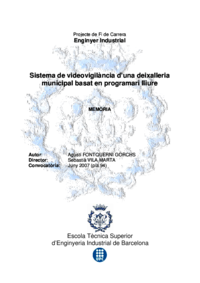



 (11 pages)
(11 pages)


 (10 pages)
(10 pages)







Commentaires sur ces manuels